Call forwarding - How to forward a call on RedPocket
Effective communication is key in today's fast-paced world, and call forwarding is a valuable tool that ensures you stay connected even when you're on the move. Whether you're using an iPhone or an Android device, setting up call forwarding can streamline your workflow and keep you accessible to important calls. Let's dive into how to forward calls on both platforms.
Why Use Call Forwarding?
Call forwarding is beneficial for several reasons:
- Never Miss Important Calls: Forward calls to another number when you're unavailable or out of reach.
- Streamline Communication: Route calls to a specific number based on your schedule or preferences.
- Enhance Accessibility: Stay connected to clients, colleagues, and loved ones seamlessly.
Steps to Forward Calls on iPhone:
- Launch the "Settings" app on your iPhone.
- Scroll down and select "Phone" from the list of options.
- Under the "Calls" section, tap on "Call Forwarding."
Note: If you don’t see this option, contact us so that we can enable it for you. - Toggle the switch next to "Call Forwarding" to turn it on.
Note: If you’re using multiple lines, you’ll first need to select which line call forwarding applies to. - Enter the number you want to forward calls to.
- Once you've entered the forwarding number, your calls will be automatically forwarded to that number.
- To turn off call forwarding, simply toggle the switch next to "Call Forwarding" off.
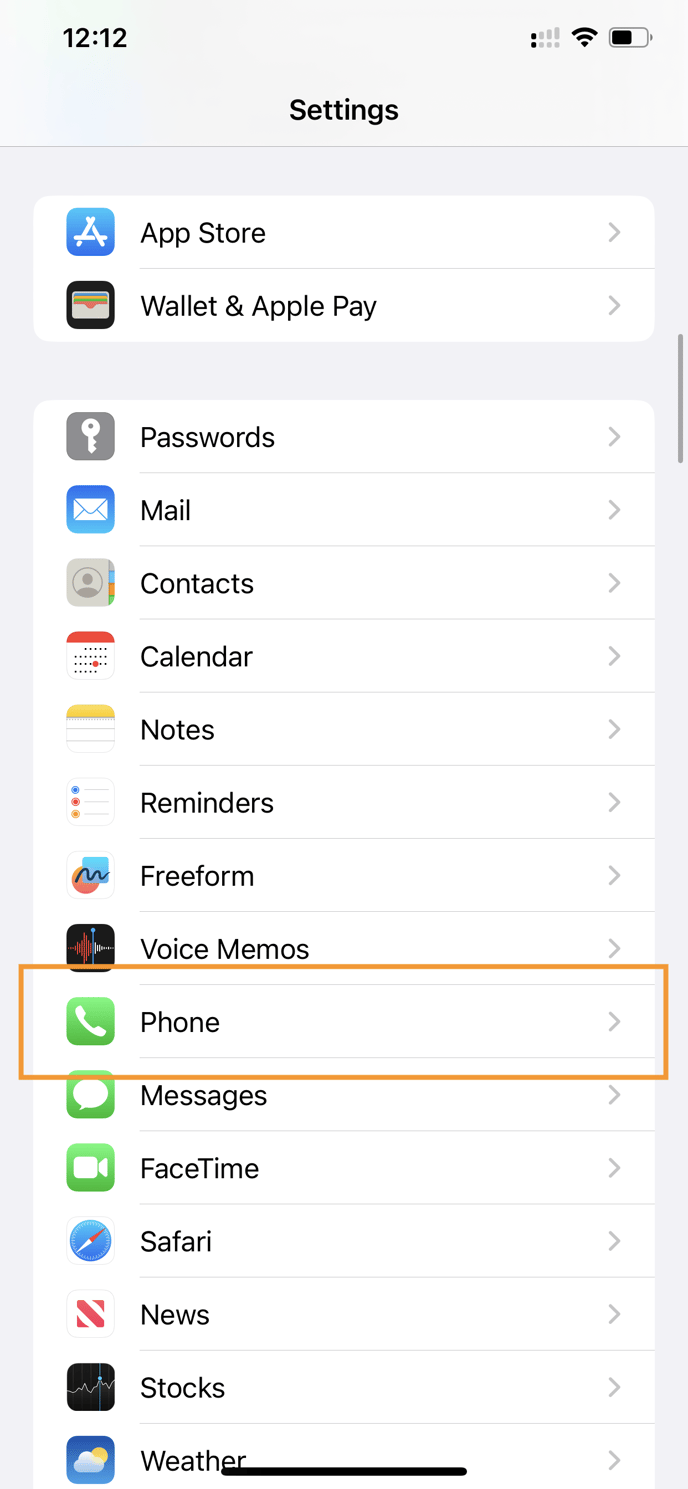 |
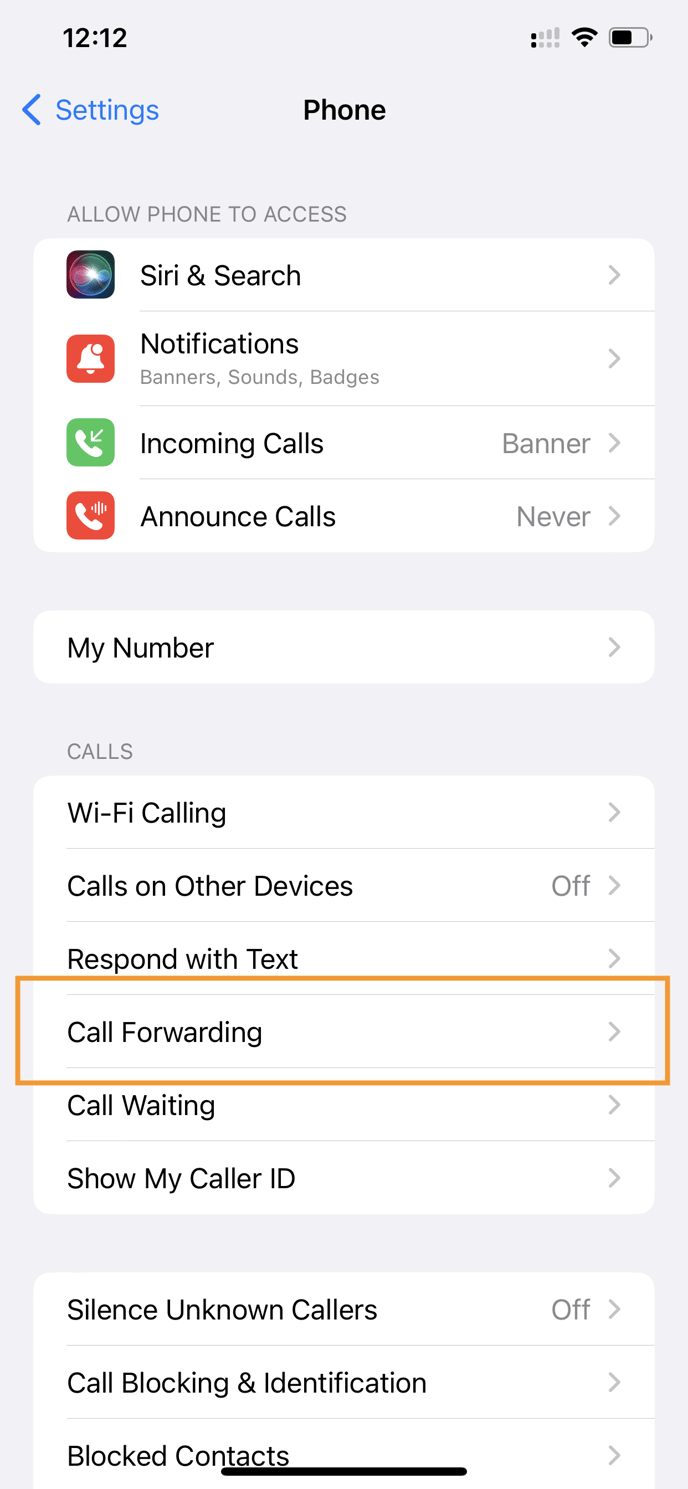 |
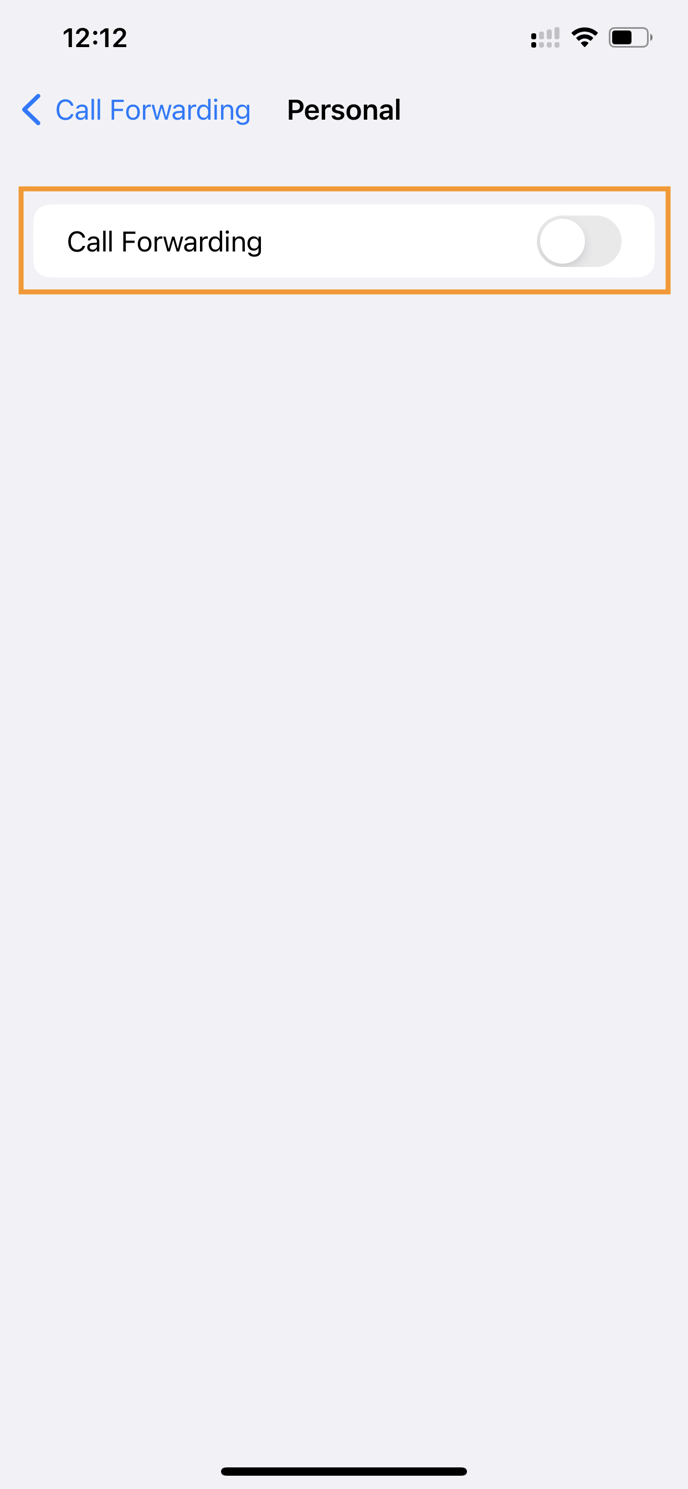 |
Steps to Forward Calls on Android:
Note: If you’re using multiple lines, you’ll need to select which line call forwarding applies to.
- Launch the "Phone" app on your Android device.
- Tap on the three-dot menu icon or "More" options within the Phone app.
- From the menu, choose "Settings" or "Call Settings."
- Depending on your device, look for "Call Forwarding" or a similar option.
Note: If you don’t see this option, contact us so that we can enable it for you. - Tap on "Call Forwarding" and then select "Voice Call" or "Voice Call Settings."
- Enter the number you want to forward calls to.
- Once you've entered the forwarding number, save the settings.
- Your calls will now be forwarded to the designated number.
- To stop call forwarding, revisit the "Call Forwarding" settings and disable the feature.
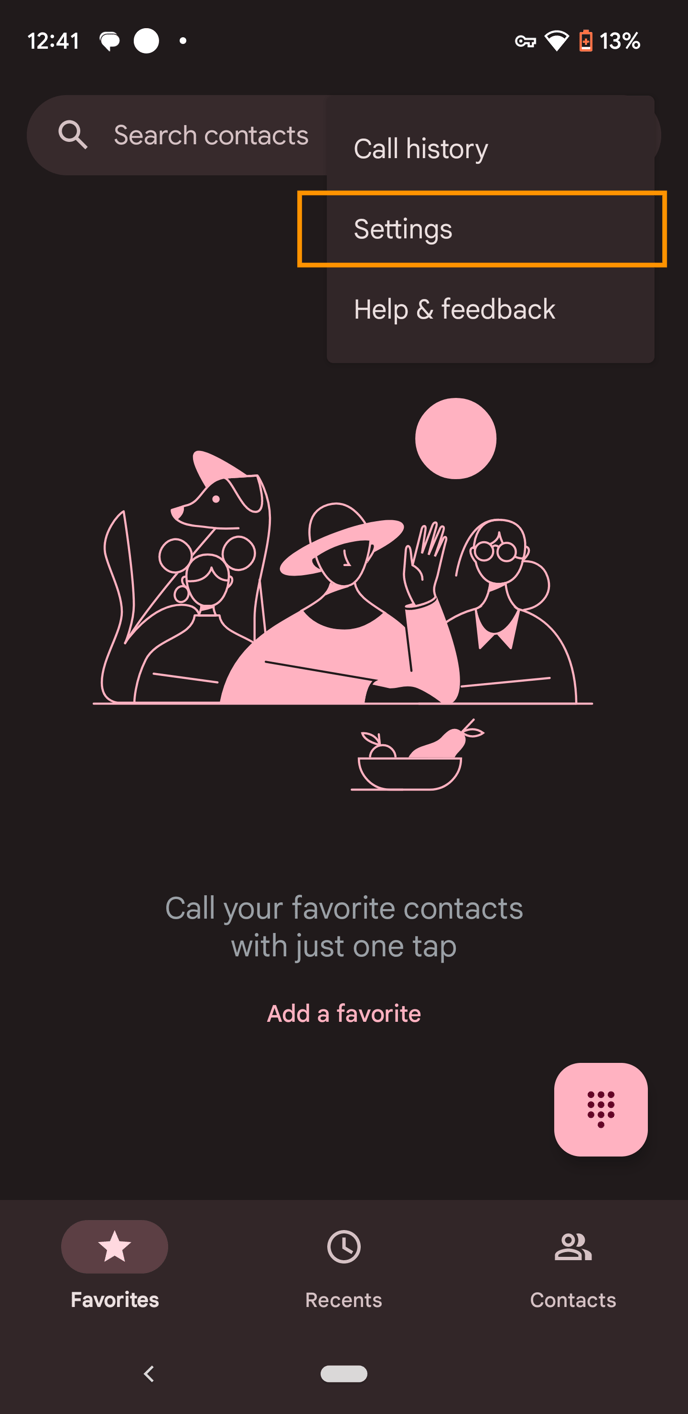 |
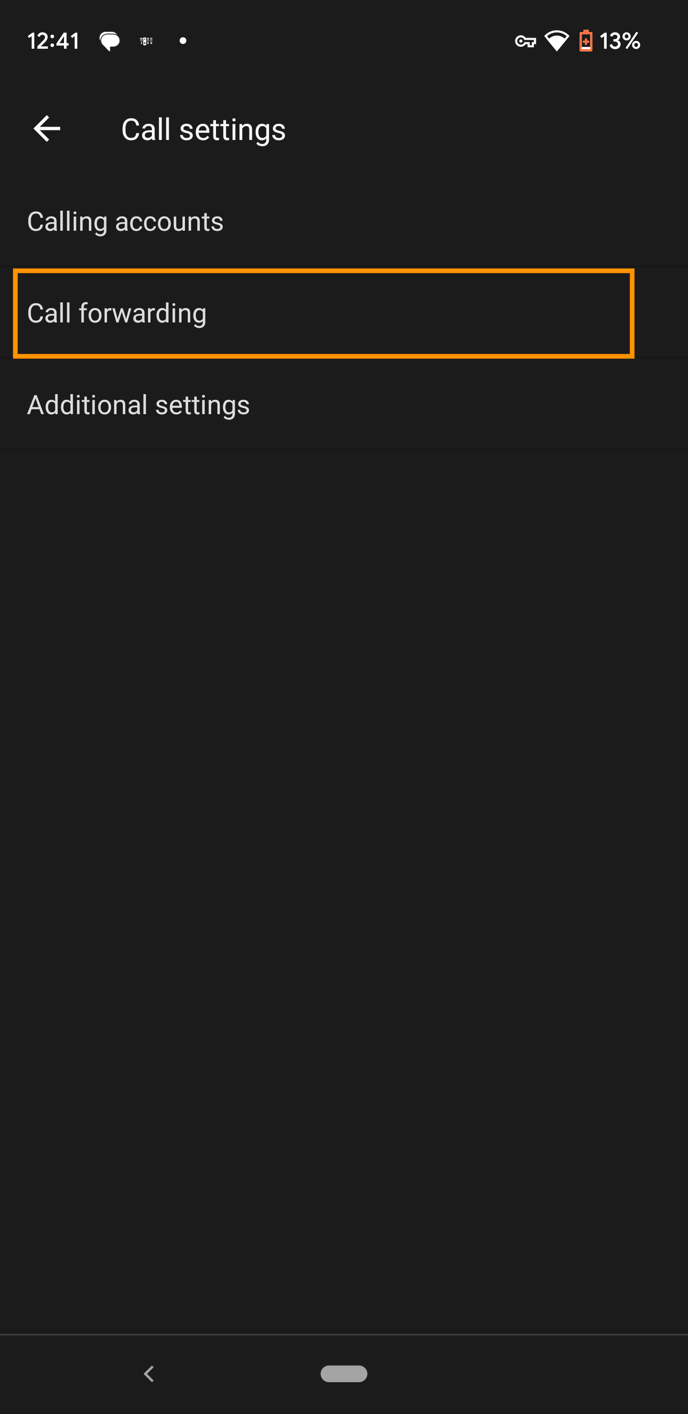 |
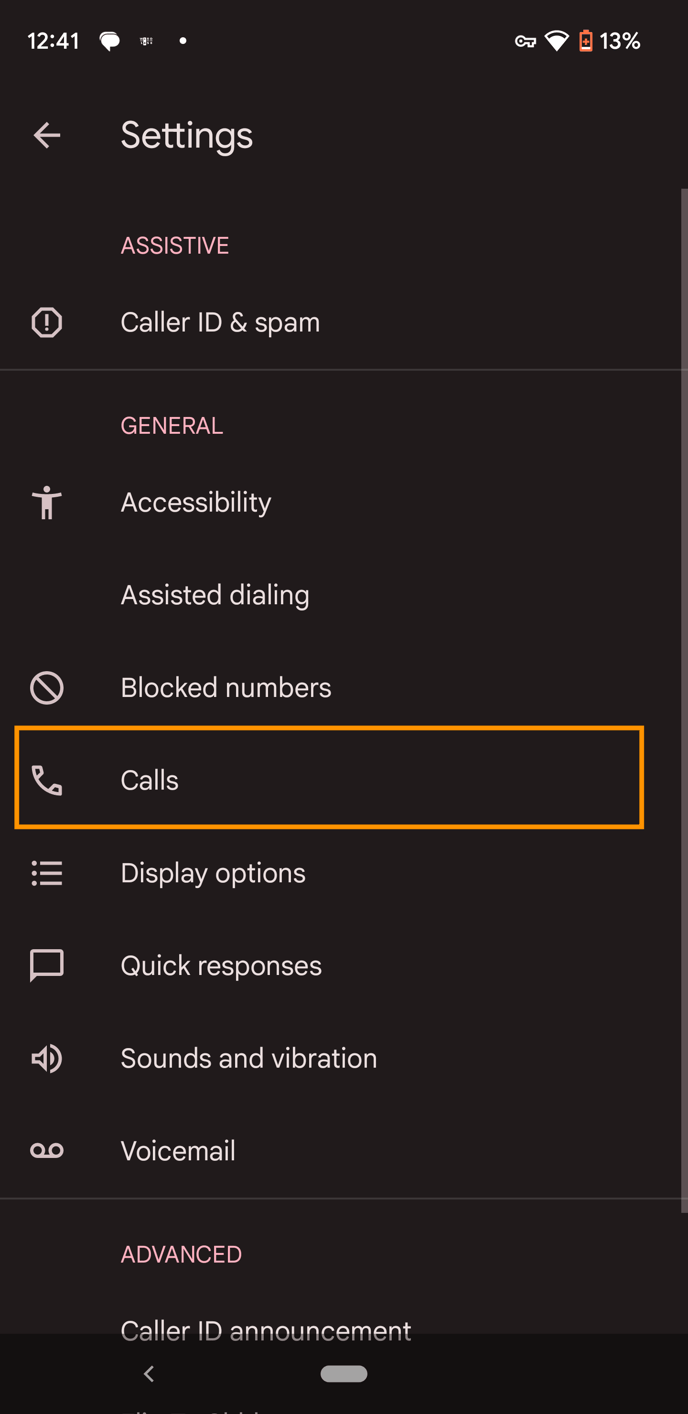 |
Once enabled, calls will not ring on your initial device. They will be forwarded to the new number and will ring wherever the new number is located.
Call forwarding is a powerful feature that ensures you're always reachable, even when you're on the move or unable to answer calls directly. By following these simple steps on iPhone or Android devices, you can customize your call-forwarding preferences and optimize your communication strategy. Stay connected and accessible with call forwarding, enhancing your productivity and connectivity in today's dynamic world.